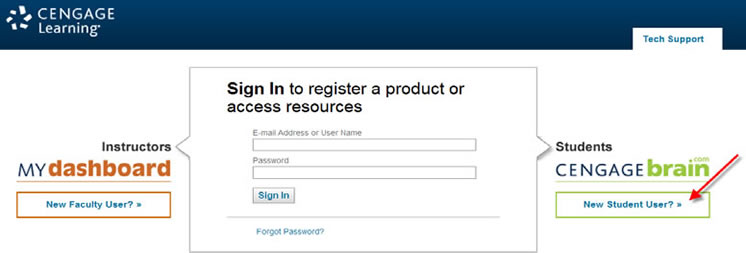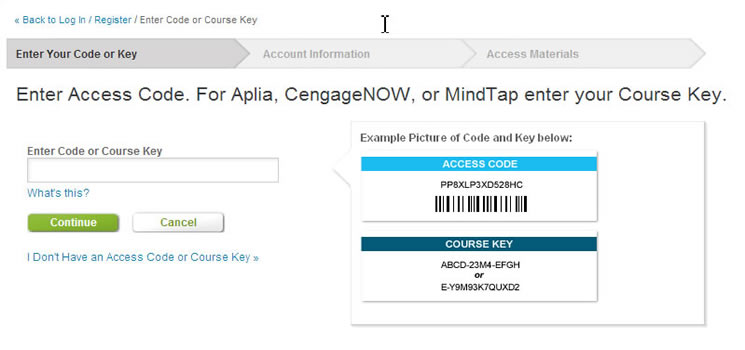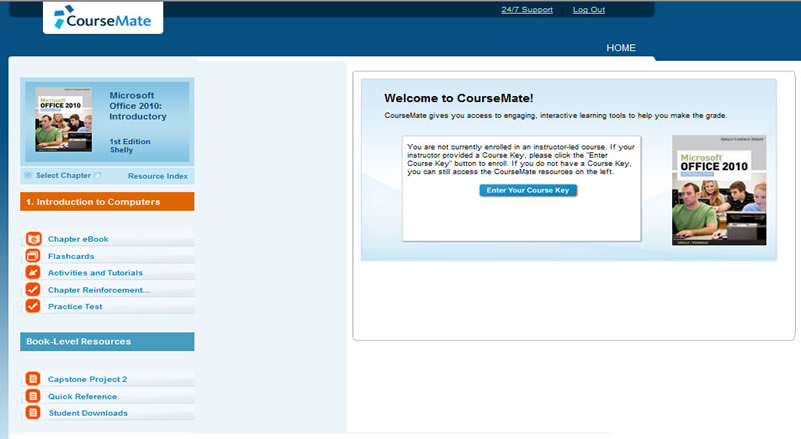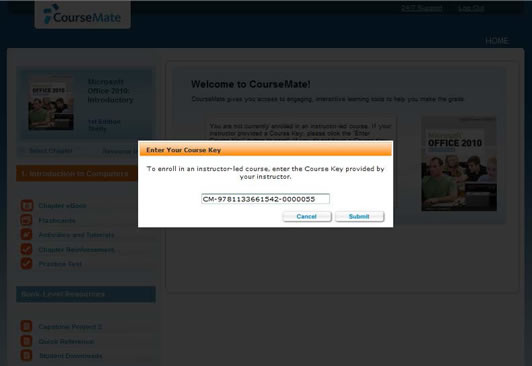Creating Your Account in Cengage
&CourseMate
Creating Your Account in Cengage
&CourseMate
WELCOME TO THE CENGAGE ONLINE LEARNING ACCESS SYSTEM
We hope you will enjoy your new online learning experience! To access your online learning materials, you must first have an account set up in the Cengage Single Sign-on System.
To set up your account, Launch your Browser and go to the URL:
Step 1: If you do not already have a Cengage Learning account set up, click on the New Student User?
Step 2: Enter the Access Code ELPPNMHLPPP9HG and Click Continue.
STEP 3: Select Your Institution or Confirm Institution Information and Click Continue
STEP 4: Complete the information requested on the form.
- Use the following forumula for your email address: flas1234@student.dodea.edu, where 'flas' is your first initial and the first three letters of your last name, the number is the last four of your student number.
- A good password that you will remember (note the requirements).
- Be sure to select a Security question and answer that you will remember in case you forget your password. This is YOUR account, and Mrs. Pangman cannot retreive your password.
- Leave the age verification checked. You can click off the check box about receiving discounts and promotions.
Once you have completed all of the information on the form click I Agree and then click Continue.
IMPORTANT NOTE: Be sure to keep your password in a safe place, since you will be asked for this information each time you need to use these materials.
STEP 5: You should now have access to the CourseMate.
Additional steps required to enroll in a coursemate class:
STEP 6: Some course materials links should appear. Locate the link for CourseMate, and click Open. The Coursemate opens on your screen.
- Now click Enter Your Course Key and enter CM-9781133661542-0000165
(The hyphens must be included in the Course Key number.)
- You should now have access to the eBook and CourseMate.
- Click on the link Office Suites CourseMate for Shelley/Vermaat's Microsoft Office 2010: Introductory
- Open the Chapter eBook.
- You should now have access to the Interactive eBook and the CourseMate content, along with a link to the Student Companion Site. Click Open to access the CourseMate content.
- Click Chapter eBook at the left, then click the link at the right that appears. The interactive eBook opens in a new tab or window.
- Click in the left pane to close the first chapter, which is not included in your course.
- Click the plus sign in the left pane next to Chapter 1: Creating and Editing a Word Document with Pictures. to view the chapter sections. Click on the Chapter Overview link to begin.
- You should now have access to the Interactive eBook and the CourseMate content, along with a link to the Student Companion Site. Click Open to access the CourseMate content.
- Now click this link to the Chapter 1 Assigments page.
The first thing you will need to do is to download the student files.
Click the first link at the top of the table to see how to do this.